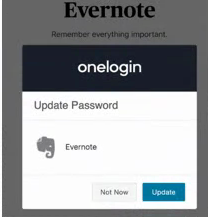How to change the password for a software tile in OneLogin after the password was changed outside of OneLogin.
Option 1:
If the browser extension is already installed on the browser being used, user will be prompted by the browser when trying to access that software tile to update the password. Click Update.
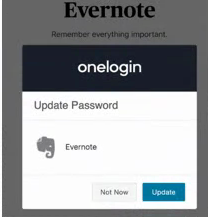
Option 2:
User can manually update the password to a software tile - hover your mouse over the bottom of the tile and the tile will now say "Edit". Click EDIT on the bottom of the software tile.
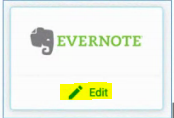
in the PASSWORD field, enter the new password.
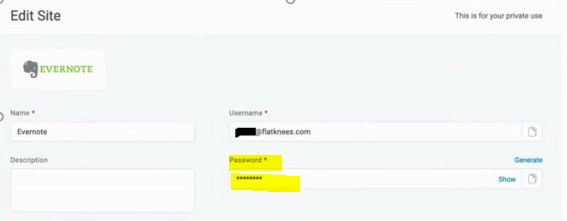
After making the password change, the system will recognize the new password and OneLogin will ask if it should be updated. Click UPDATE.