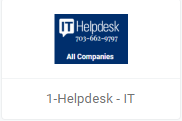Setting up your desk
phone:
Sign in to Onelogin, from the Company: Everything tab search for the Cisco Webex to configure your account.
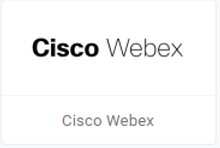
First-Time User Portal:
Once you select the tile, you will need to reset your password to access your account.
- Click here for Portal login instructions: https://help.webex.com/en-us/yiws0v/Calling-User-Portal-Access-the-Portal-for-the-First-Time
Voicemail Pins – Select Reset Voicemail PIN to access your Voicemail.
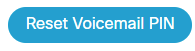
Voicemail greetings – You can now record your personalized voicemail greeting from your desk phone.
- Press the voicemail icon and follow the auto-attendant instructions.
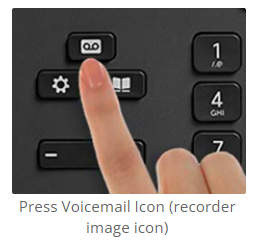
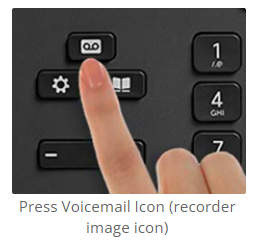
You can also upload a personalized voicemail greeting under the Cisco Webex Settings portal located under your OneLogin
Speed dials– For easy access, you can program all speed dials following these steps.
Call Forwarding- When working from home, you can forward your calls directly to your phone.
Single Number Reach– Under Call Settings users can program call forwarding/single number reach in the portal.
Note:
- “Press 0 for the operator” is not an
available feature for this phone system. Please do not include this
as part of your message.
- Long distance codes are not required
for this system
- Voicemails are received in your email
For futher assistance, please submit an IT Helpdesk ticket which can be found under your Company Everything tab under your OneLogin profile.